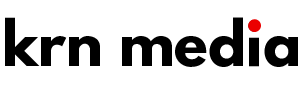Best Practices to increase website speed in 2020
Best Practices to increase website speed in 2020 https://www.krnmedia.com/wp-content/uploads/2019/12/speed-up-your-website-1024x538.jpg 1024 538 KRN Media https://www.krnmedia.com/wp-content/uploads/2019/12/speed-up-your-website-1024x538.jpgPage Speed or Website Speed is a measurement of how fast your web page is loading to show content on your website. It is also described as Page Load Time, time taken to load a specific page. It is a crucial factor for your visitors and also for Google SERPs. High page loading time will affect your website traffic, visibility, page views, clicks, conversions, sales, and overall performance.
According to studies, 50% of visitors expect a website to load in less than 3 seconds and 40% of people leave your website if it takes more than 4 seconds.
How to test your website speed?
There are different ways to optimize your website speed listed below. Sometimes the solution to your problem can have a downbeat impact on another function of your website. For that, I recommend you to analyze your website speed after each and every change to determine which actions deliver the best.
PageSpeed Insights is a free tool from Google to test the performance of your website speed and provides you with recommendations on how to make your website faster.
YSlow is a tool to test your website speed and advise you with necessary recommendations to improve your website speed. You can also add a Chrome Extension to check the speed of your website.
Pingdom is a great tool for testing website speed. It tracks website performance and provides me with data-driven recommendations to improve the website’s performance and generates easily understandable reports.
Performance Budget Calculator is a free tool to help you figure out the contents to use for your website speed performance on multiple devices.
Best practices to speed up your website
Upgrade your Hosting Plan
When you are starting a new website or blog, many people opt for cheap hosting plans. Over time, content increases and the websites slow down and ultimately slow down the website speed. Upgrading your hosting plan is the best and easiest way to improve your website speed, but make sure to check your hosting plans that suit your website requirements. You can also check my article about my experience with Web Hosting Providers in India.
Enable Browser Cache
Enabling cache improves your website speed and gives your visitors good user experience. Caching a process of storing static files such as CSS, HTML, JavaScripts, Documents, Images and Media files to access easily at a faster rate, so the database doesn’t have to get back each and every file with a new request.
Depending on a platform using, there are multiple ways to enable browser cache. However, it will work only for returning visitors and first-time visitors don’t have a stored version of your website. W3 Total Cache and WP Super Cache are the best WordPress plugins to Enable Browser Cache.
Enable File Compression
It works exactly like compressing files on your computer as a ZIP file to reduce the size of a file. By enabling file compression, your website files will automatically get compressed in ZIP. This will reduce the size of your website files and boosts your website speed. The compressed files will automatically get unzipped to access the content and save you a lot of bandwidth and decrease page load timing.
You can compress your files manually or by using a plugin. To add manually to your website, add the following code to your .htaccessfile to compress any text, HTML, CSS, JavaScript or XML.
AddOutputFilterByType DEFLATE text/plain
AddOutputFilterByType DEFLATE text/html
AddOutputFilterByType DEFLATE text/xml
AddOutputFilterByType DEFLATE text/css
AddOutputFilterByType DEFLATE application/xml
AddOutputFilterByType DEFLATE application/xhtml+xml
AddOutputFilterByType DEFLATE application/rss+xml
AddOutputFilterByType DEFLATE application/javascript
AddOutputFilterByType DEFLATE application/x-javascript
Add the below code on top of your PhP Page or HTTP to manually add file compression to your website.
<?php if (substr_count($_SERVER[‘HTTP_ACCEPT_ENCODING’], ‘gzip’)) ob_start(“ob_gzhandler”); else ob_start();?>
Use Content Delivery Network
A Content Delivery Network hosts in multiple servers around the globe and deliver your web content efficiently to end users according to their location by reducing your bandwidth and server load.
The requested content will be delivered to the end-users much quicker, as your CDN uses the closest server to deliver results. As a result, your website becomes much faster because the users access your cache instead of requesting files to the server.
Optimize Images
Images take a lot of server load and bandwidth. Optimize your images to a small size to reduce using your server resources and loading time. Use Photoshop or other plugins to compress image size without losing the quality.
Also, focus on the image format and the src attribute and stick to PNG or JPEG formats to keep your files compatible for all versions of browsers.
Minify HTML, CSS and JavaScript files
Too much of HTTP requests slow down your website speed. If you have a lot of HTML, CSS, JavaScript or other files, servers treat these files individually and that multiple HTTP request reduces your website speed.
Minimize your HTTP requests and enable HTTP can help improve your website speed significantly. Put all the JS files in one single JS file, CSS into one file can reduce their number which ultimately reduces HTTP requests and increases the speed of your website.